 3306
3306
Important: this can only be done while your computer in connected to a D11 network.
- Open a web browser and navigate to the D11 homepage. Along the top of the page hover over the "Employee Resources" tab
- Click on the "Intranet" option
- The Intranet link should redirect you to a page that has a lot of quick links. If you look on the left-hand side of the page, you will see a link with a phone icon that says "CISCO Self Care Portal (D11 Network Only)". Click on this link.

-
You will see the CISCO Self Care Portal Login page. Here you will enter your network username ([email protected]) and password and click the "Sign In" button

-
If you have never set your pin, OR if your account has been flagged for reset, you will see a pop-up that looks like this, prompting you to reset your pin now. Once you reset your pin here, you do not need to move onto the next steps. However, if you do not see this pop-up, continue to the next step.
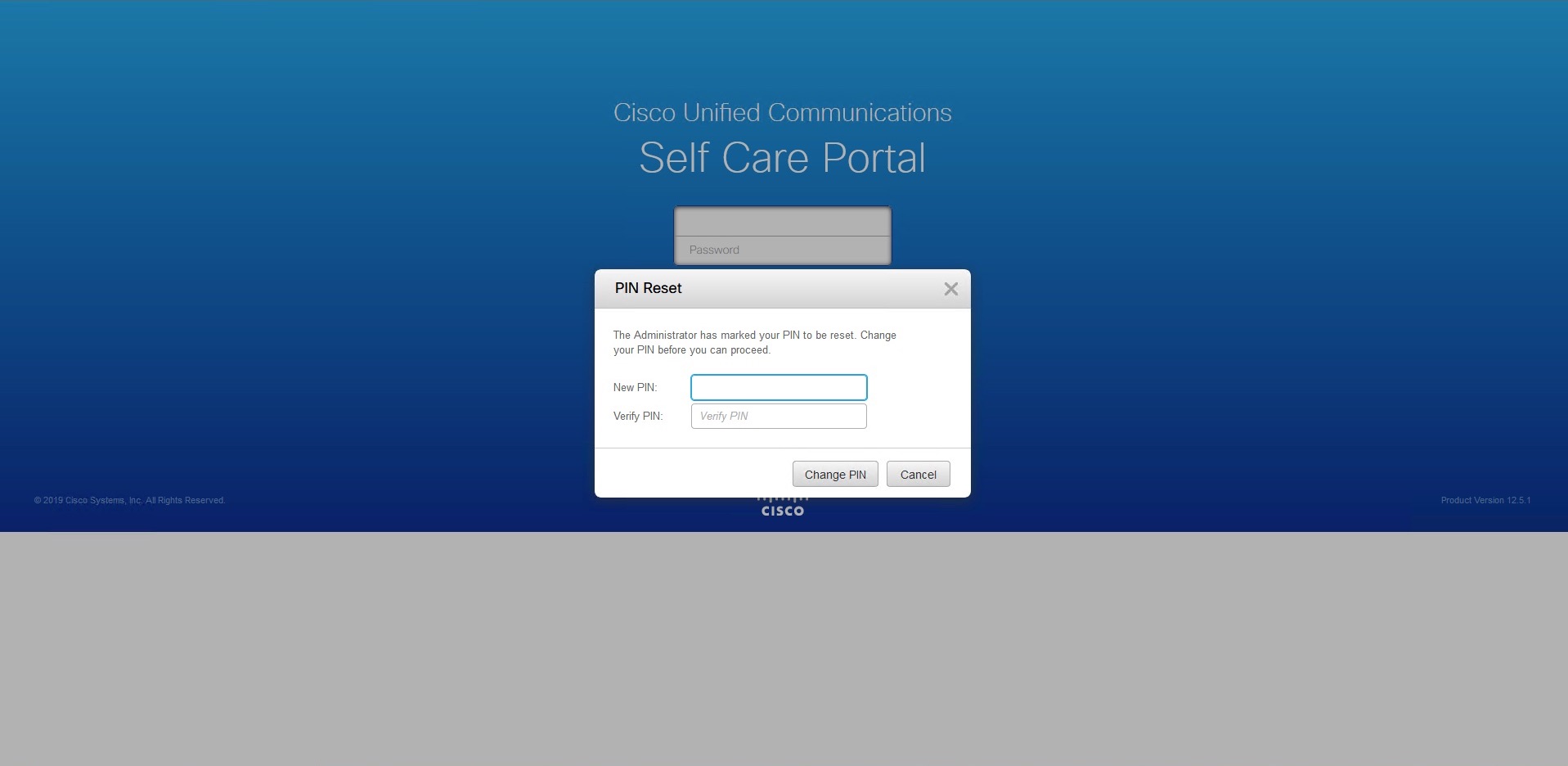
-
After logging in you will click on the "General Settings" button
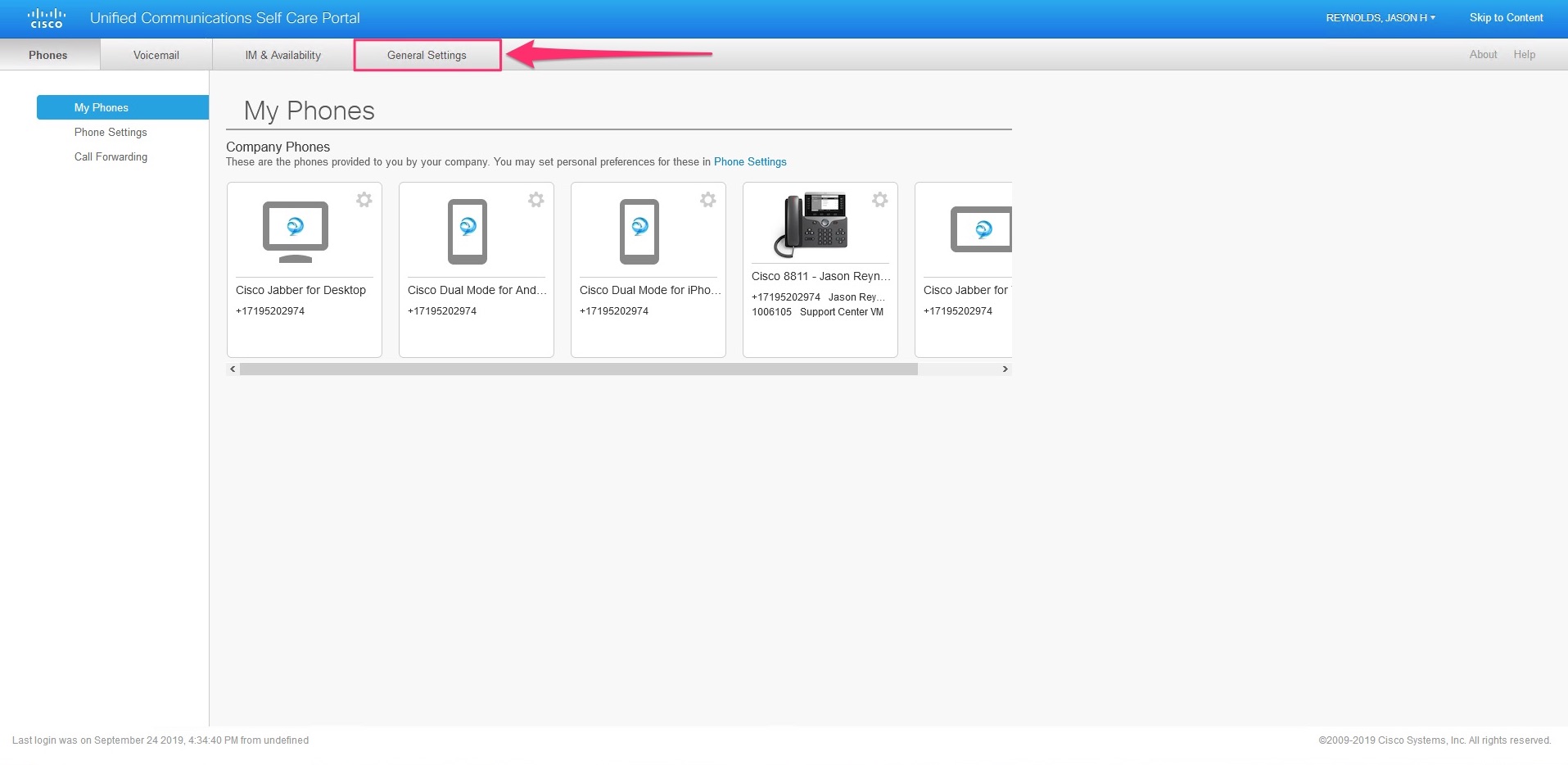
-
In the General Settings tab, third section down, you will see a place to reset your PIN. Type in the PIN you want to set for your Voicemail in the Phone Services PIN section, the PIN must be at least 6 digits
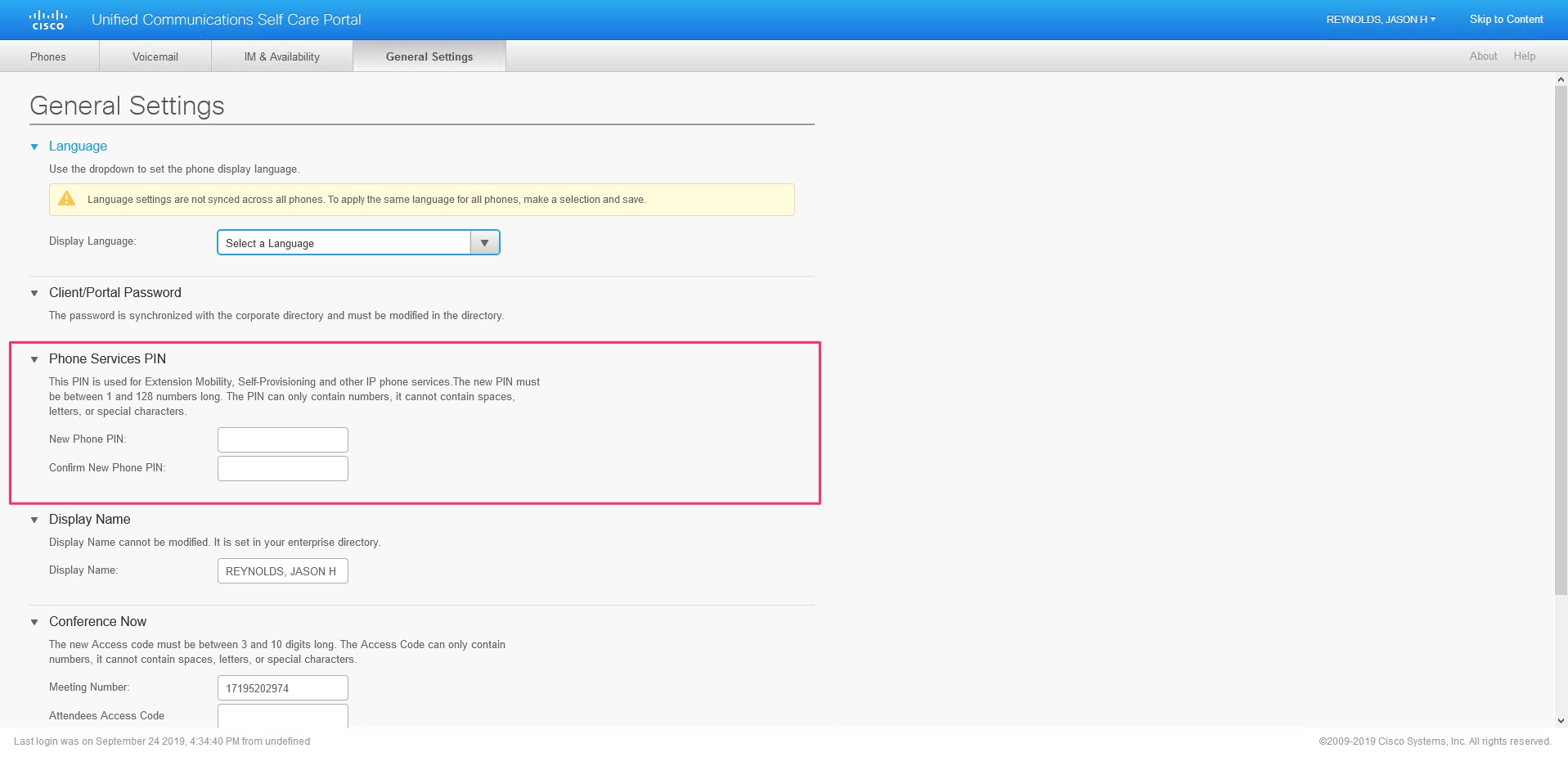
-
Click on the Save option when you are finished

-
Now that the PIN is saved, you can use the PIN you have set to access your Voicemail directly from the phone, or log into your Cisco phone with the pin if applicable
If you have any questions or concerns, please reach out to our Support Center via a HappyFox ticket or by calling 719-520-2211.
Please Note:
The information provided in this knowledge base article is a living document and is subject to change. We make every effort to ensure the accuracy and relevance of the content per the last edited date, but due to the evolving nature of the subject matter, updates and revisions may occur at any time. Please continue to check back to the knowledge base for the most updated information or call the Support Center at the number above.


