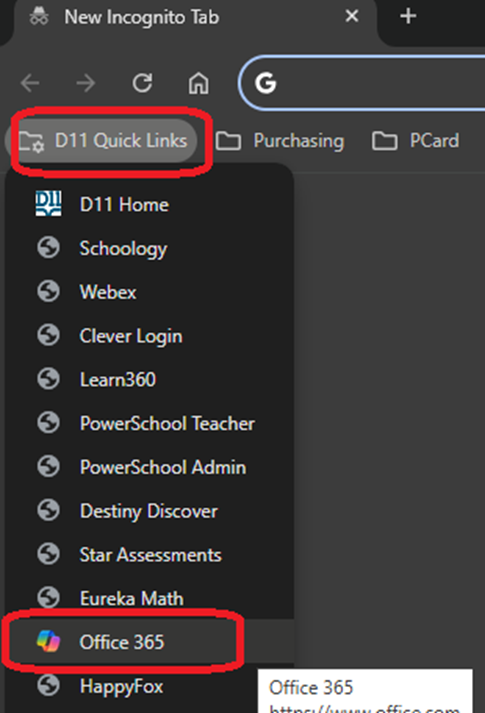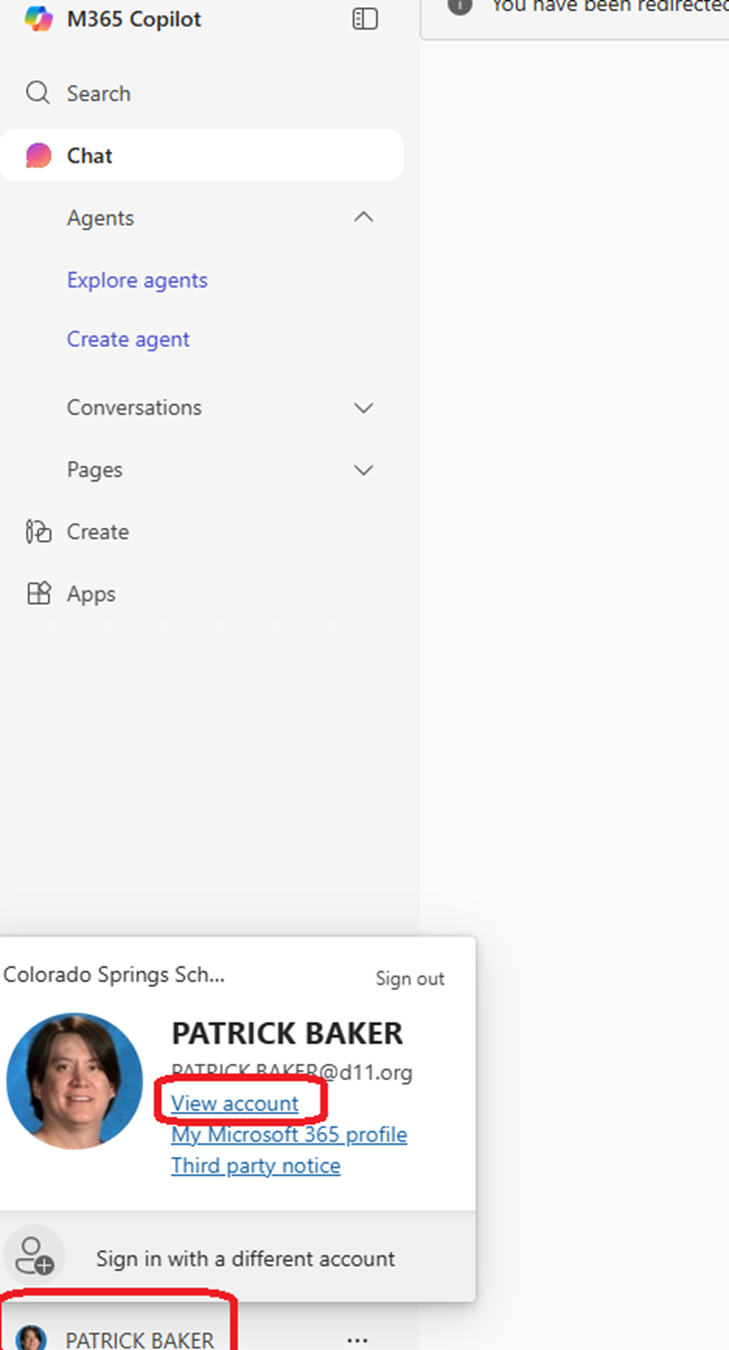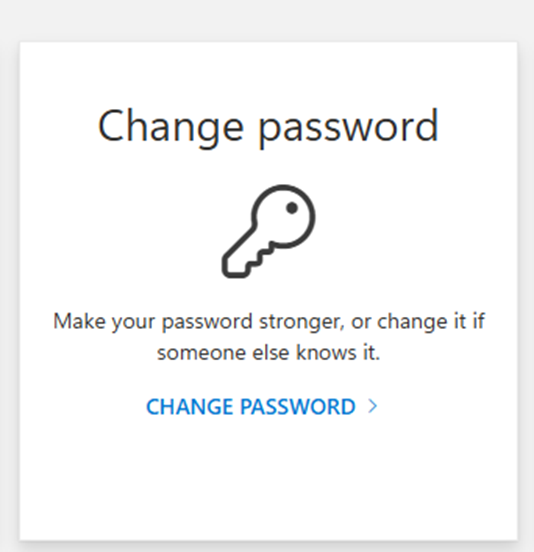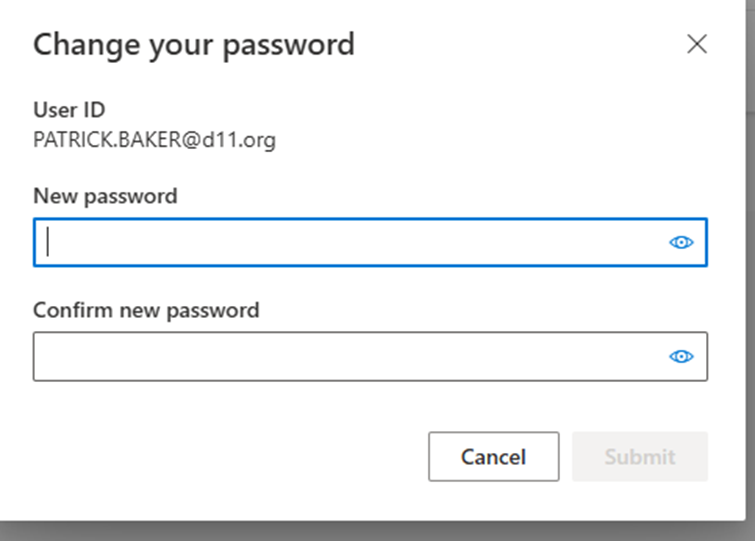Aug 14, 2025
 246
246
ESP Staff members were issued a ChromeFlex machine at the start of the 2025-2026 School Year. Below are instructions on how to update a users password on one of the Chromeflex machines. These machines are the Dell 3190's.
-
Login to your device
-
Open the Chrome Browser at the bottom center of the desktop
-
In the Quick Links at the top left of the window, Select Office 365
-
After logging in, look for your picture and name in the bottom left
-
Click on your name and select view account
-
Scroll down to change password
-
Enter your new password and confirm new password
-
Click submit
-
Your new Network password will now be valid to use to login to your machine