Apr 14, 2023
 653
653
How to Export Favorites in Edge, Chrome and IE
Export Favorites (Bookmarks) in Microsoft Edge
- Click on the "Settings and more" button (three dots) on the upper-right corner of the screen.
- Click on "Favorites" from the menu.

- Click on the "More Options" button (three dots) on the upper-right corner of the menu. Then click on "Export Favorites".

- File Explorer will open up. Find a convenient location to store them. We recommend saving to a cloud location like OneDrive and a USB jump Drive so that they are easy to find.
Export Favorites (Bookmarks) in Microsoft Chrome
- Open Chrome and click the icon with three vertical dots in the top-right corner.
- Hover over Bookmarks. This will open a pop-up menu.
- Click Bookmark manager. Clicking this will open a new tab.
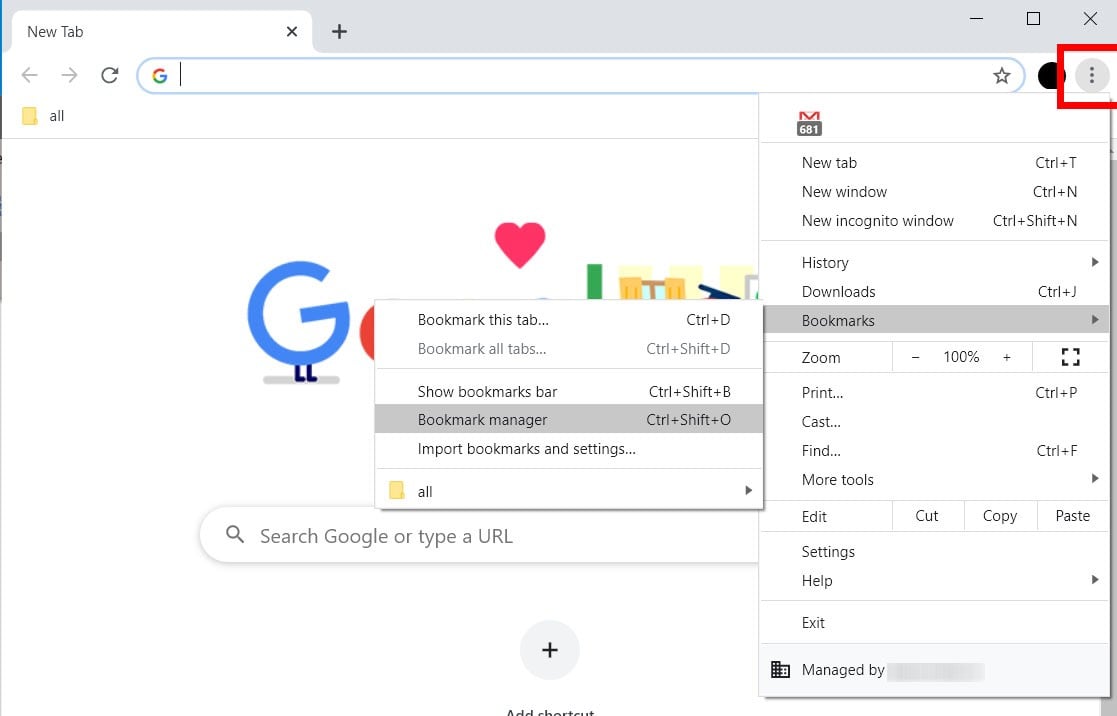
- Click the icon with three vertical dots. You will find this next to the Bookmarks search bar under the Chrome address bar.
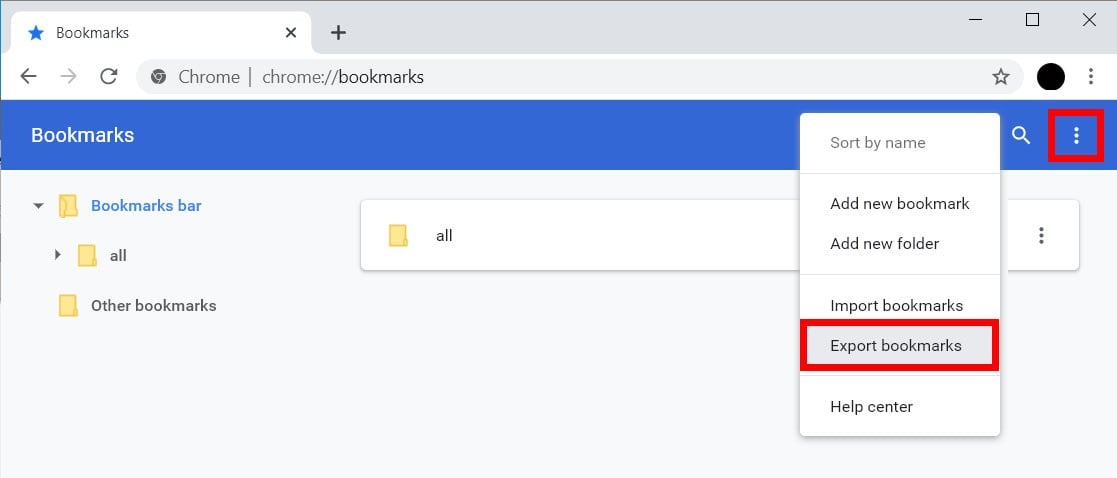
- Click Export Bookmarks. File Explorer will open up. Find a convenient location to store them. We recommend saving to a cloud location like OneDrive and a USB jump Drive so that they are easy to find.
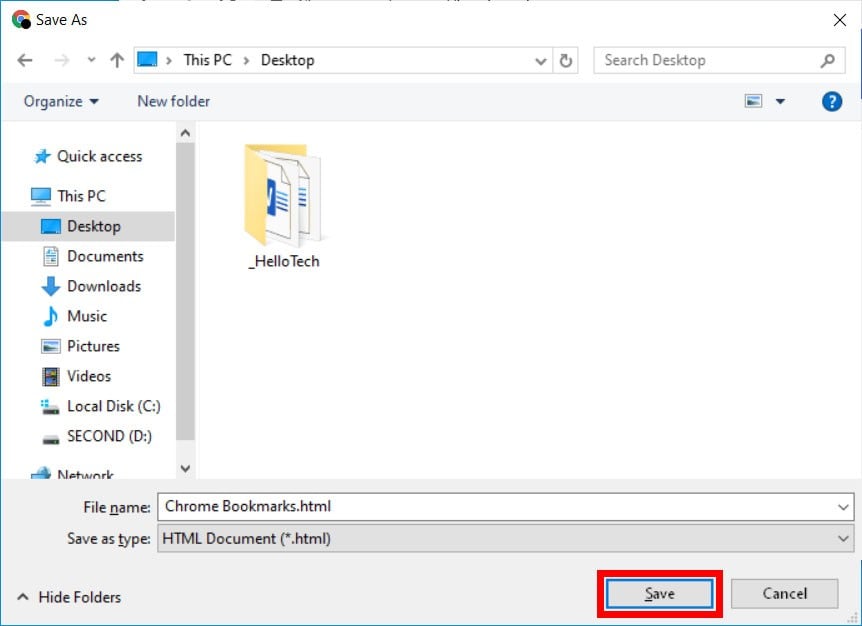
Export Favorites (Bookmarks) in Internet Explorer
- Open up Internet Explorer.
- Click on the Star icon in the upper right corner.

- Click the down arrow next to Add to Favorites.
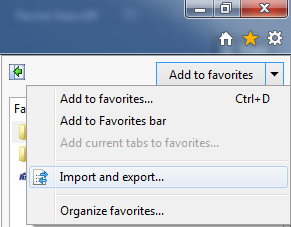
- Select Import and Export. An Import/Export Settings window will appear.
- Select Export to a file and then click Next.
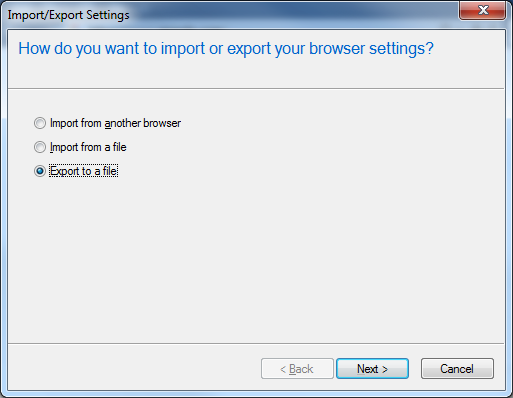
- Select Favorites from the list and click Next, and then Next.
- Browse to where you want to save the exported Favorites file.
- Click Export.
- Find the file you exported. Unless you renamed it, will be called bookmark.htm. We recommend saving to a cloud location like OneDrive and a USB jump Drive so that they are easy to find.



