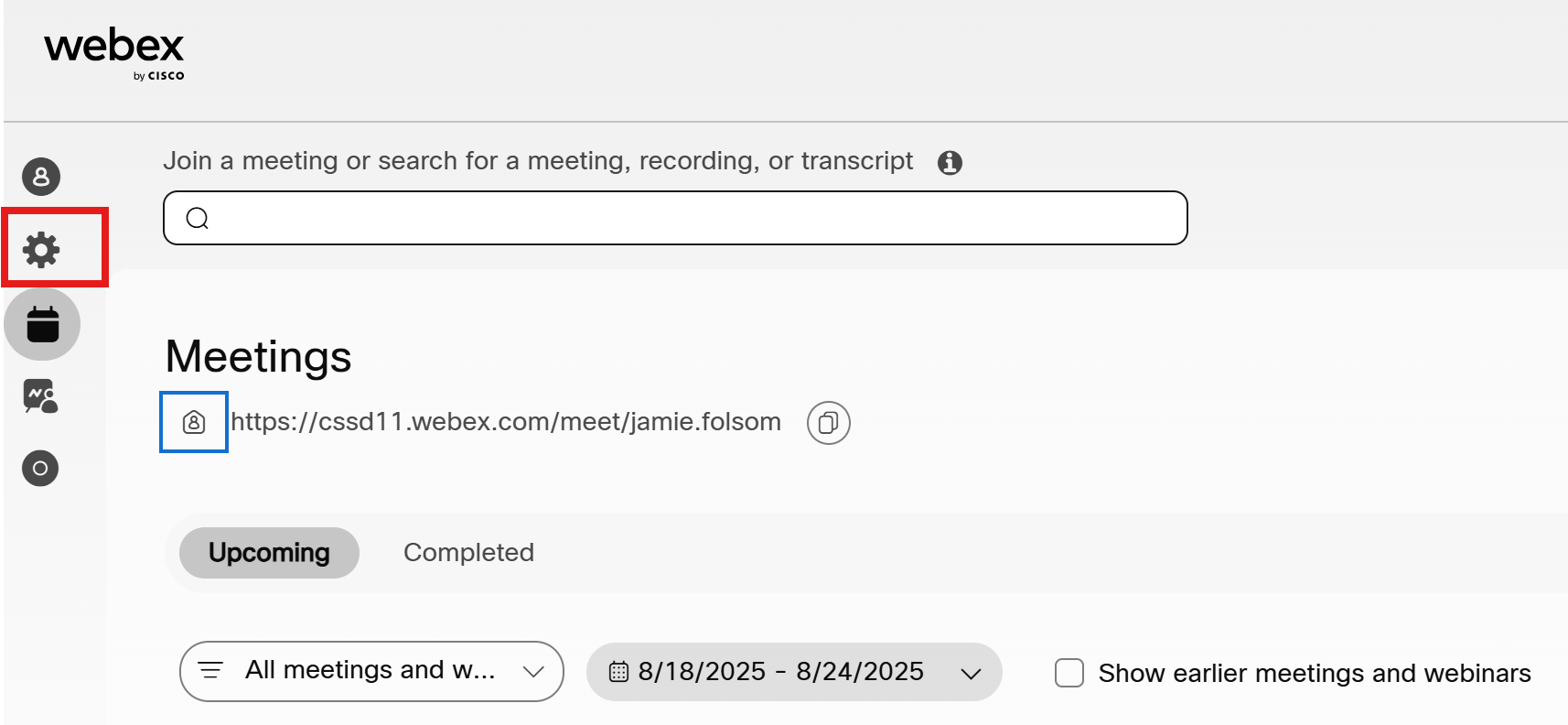Aug 18, 2025
 1924
1924
Note: These directions do not apply to front office staff, administrators, LTEs or DSTs.
School-based staff members (teachers, etc.) are assigned a phone number when they are hired in D11. This number is attached to them as long as they work in District 11. To use this phone number on the physical phone in your classroom or office, it must be forwarded to that physical phone.
Read more about the options for phone forwarding here. These instructions are on the D11 Intranet so you will need to be on the D11 wifi to access them or connected through the VPN if you are at home.
Forwarding Your Number to the Physical Phone in the Classroom
-
Navigate to D11.org and select the Employee Resources tab.
-
Choose Webex from the menu
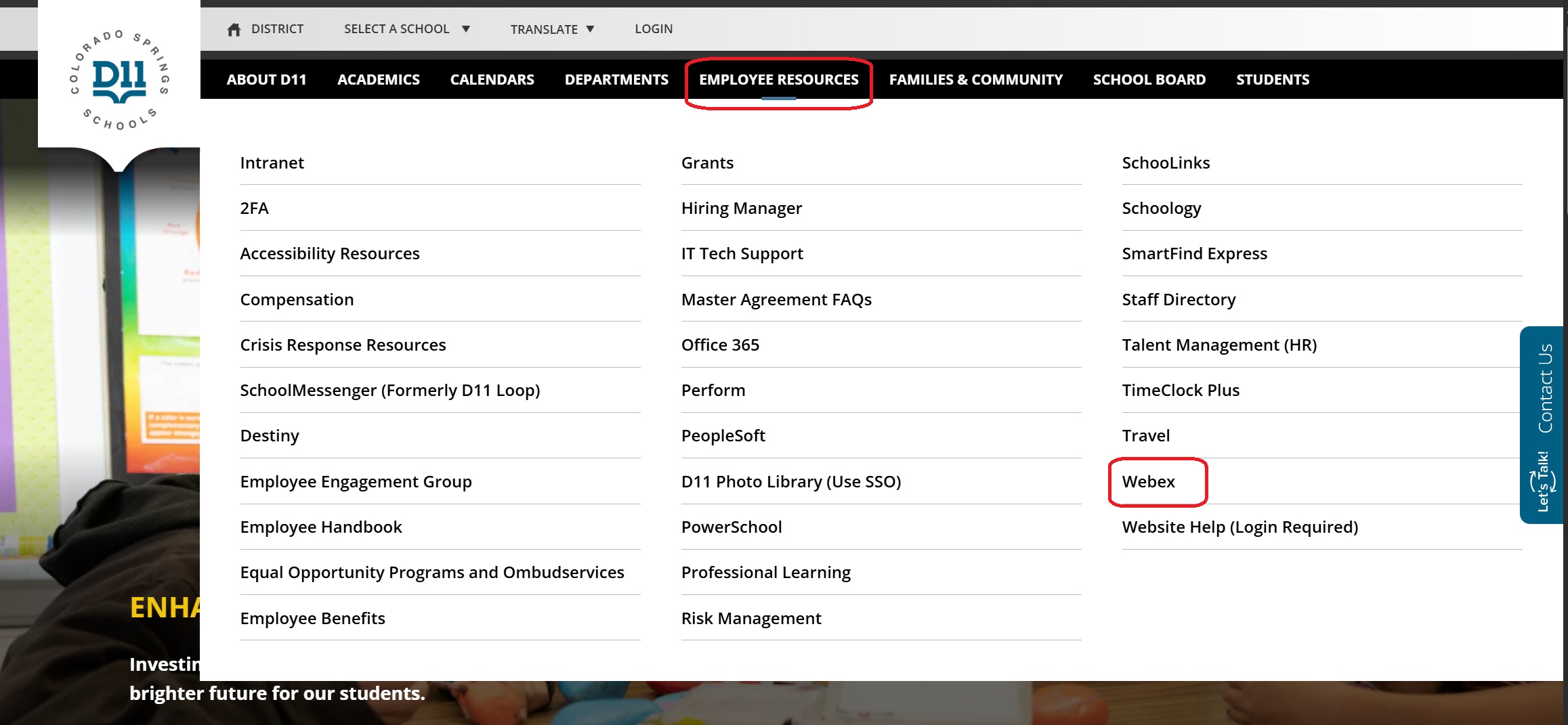
-
Sign in to Webex and navigate to the settings wheel. Sign in can be done using your District email and password
-
Click on "Calling" and then scroll down the page until you find "Call Forwarding". Turn on the option for "Call Forwarding"
-
Enter the 7 digit number of the classroom phone that you would like to forward your calls to in the "Enter phone number or username" field
-
Click "save"
Resetting your Voicemail Pin
Under the settings in webex you can also reset your voicemail pin.
-
Once signed into Webex, navigate to the settings and select the "voicemail" tab
-
Select "reset voicemail pin" and follow the steps